+7 (812) 929-8283
SSD Твердотельный накопитель
Vista 32/64 SSD Windows Registry tweaks
We need to open regedit.exe...
- start
- type regedit in the start search box
- regedit.exe will pop up in the search box hit it to open it.
- here we go.
- 1. Superfetch...we need to disable this, navigate to:
- 2. Prefetch...we need to disable this, navigate to:
Hkey_local_machine\SYSTEM\CurrentControlSet \Control\Session Manager\Memory Management\PrefetchParameters...rightclick EnableSuperfetch...hit modify and change 3 to 0 and hit OK
Hkey_local_machine\SYSTEM\CurrentControlSet \Control\Session Manager\Memory Management\PrefetchParameters...right click Enableprefetcher...hit modify and change 3 to 0 and hit OK

Next some tweaks to speed up vista and its write cache:
Navigate to HKEY_LOCAL_MACHINE\SYSTEM\CurrentControlSet\Contro l\FileSystem.
Check the pic for the edits:
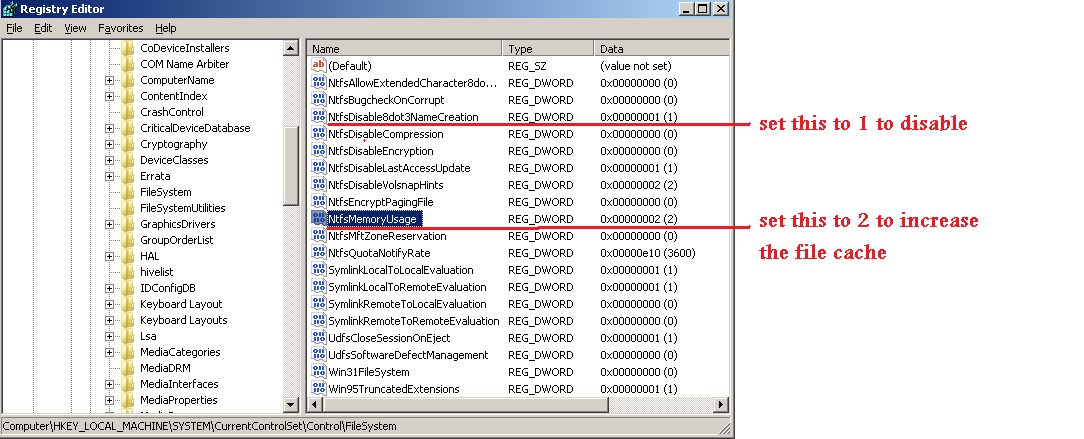
Services tweaks
Now we move to services.
- 1. search indexing....disabled
- 2. scroll down to superfetch and make sure its "disabled" on startup
Start...control panel...classic view...administrative tools...services...scroll down to windows search and right click...properties...change startup type to disabled
Here as an example I have highlighted superfetch and what to set....right click on the service, go to properties and then set how you want the service to act.
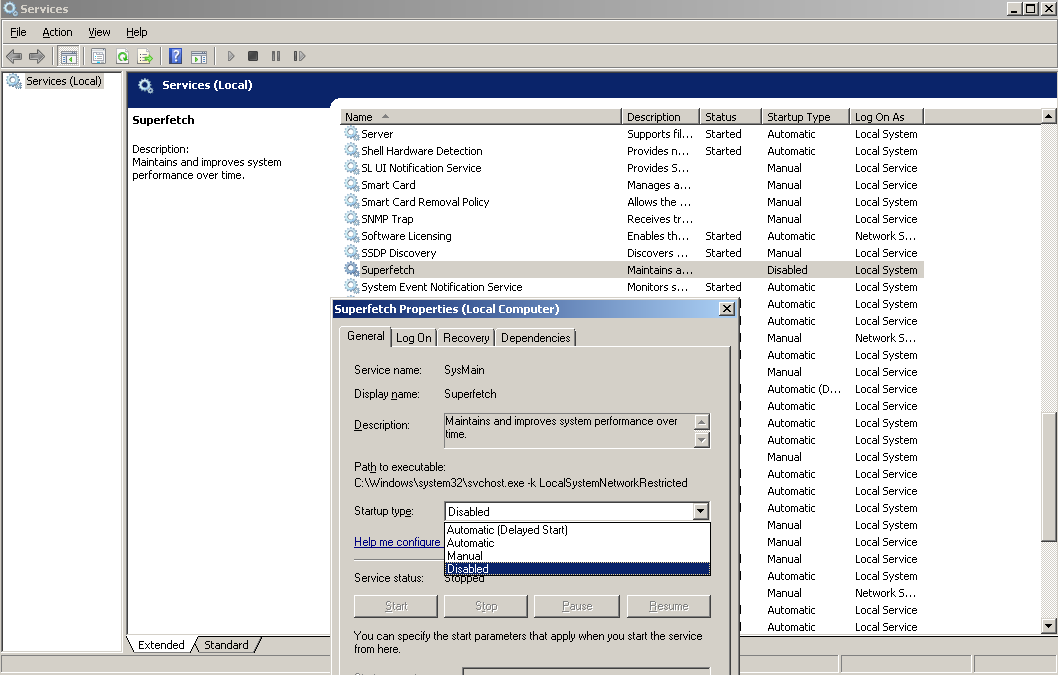
Now some more regular tweaks from within Vista.
- 1. We need to stop Vista indexing the SSD. SSD drives seek so fast Indexing is not needed, infact while Vista is indexing the SSD it is slowing down your system.
- 2. We need to enable write caching advanced performance on the SSD.
Once you uncheck indexing follow the onscreen instructions, you may have to skip some files you do not have access to.
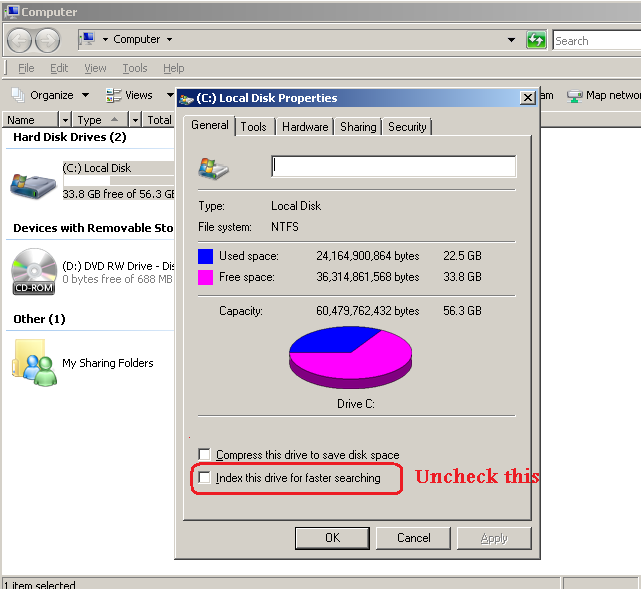
While you have the drive properties open, hit the tools tab, then defragment...un check schedule defragment this drive.
Right click my computer, properties, device manager and follow what you see on the pic.
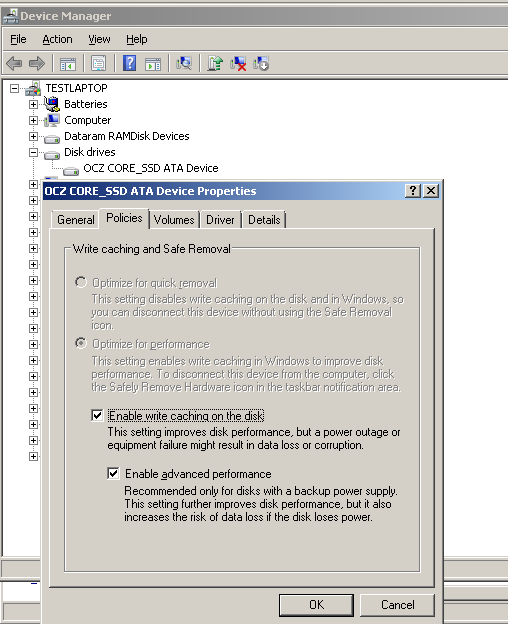
While around Device manager etc lets disable system restore.
advanced system settings tab...system protection tab...un check C drive and follow on screen instructions.
Now most people have 4GB of system memory when running Vista, disabling the page file stops Vista writing to the drive and uses system memory more.
Right click my computer...properties...advanced system settings..advanced tab...performance..settings...advanced tab...Virtual memory...hit change...un check "Automatically manage paging file for all drives" and then check "no paging file" and hit set
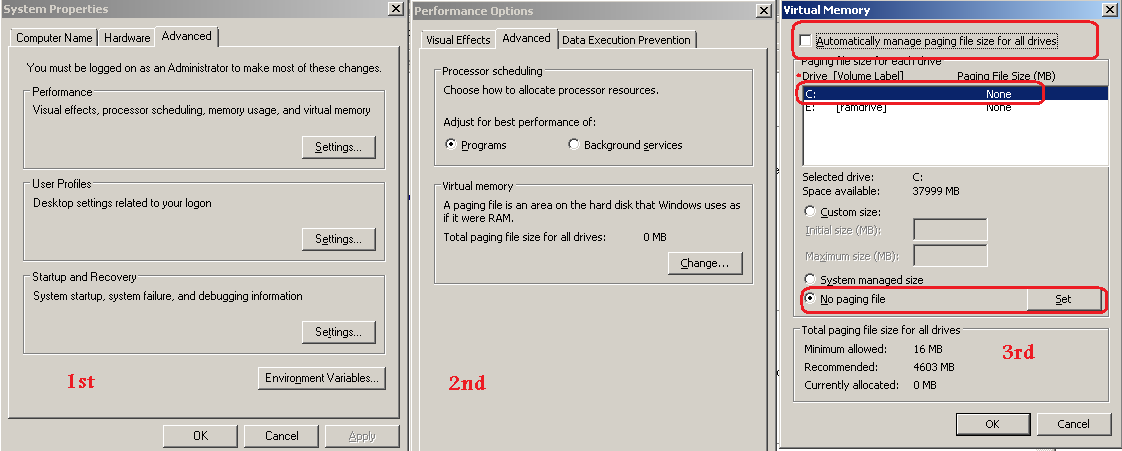
The next tweak is more general, it involves setting vista to run in performance mode. If you like the glossy feel to Vista, then you could really leave this option alone..however if you are on a laptop or slower PC this can help speed the system up.
While you are around system properties...set what you see in the pic.
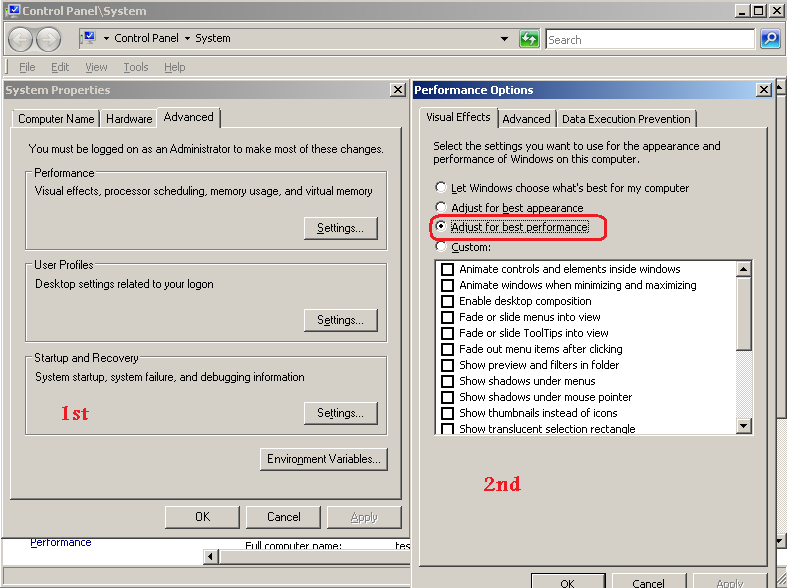
Last but not least we can now turn off Hibernation. An easy and fast way of doing this is from cmd.exe
- Click Start, and then type cmd in the Start Search box.
- In the search results list, right-click Command Prompt or Cmd.exe, and then click Run as Administrator on the pop up contextual menu.
- If you are prompted by User Account Control (UAC) for permission, click Continue.
- At the command prompt, type the following command, and then press ENTER:
powercfg.exe -h off
- Type exit, and then press ENTER.
Job Done..this should free up a huge amount of room also on the SSD.
W7 32
- Superfetch and prefetch off
- Search indexing off
- Superfetch service off
- drive indexing off
- defrag off

